 |
In this first tutorial,
we look at the actual construction of a program using the ubiquitous
"Hello, world" program that is everyone's introduction to the C language.
Our focus is on the directory it is in, the call to the C compiler,
the link phase, and the resulting binary.
Using this simple example, we will see how qef affects the process,
and will introduce a few basic qef concepts and operations.
The first step is to install the tutorial.
To do this, use the commands:
% dirsetup -d  /tut/tut1 qeftut1 # install the tutorial
% cd /tut/tut1 qeftut1 # install the tutorial
% cd  /tut/tut1 /tut/tut1
The dirsetup tool creates the specified directories (tut
and tut/tut1) and passes it the name of a script,
qeftut1, which creates the three files comprising this tutorial:
README contains a thumbnail description of this tutorial;
hello.c the project source;
and qeffile
a simple qef configuration file for this project.
In this simple example there is only one configuration file
for the project, qeffile.
(There is a second configuration file involved,
sysnm.vrs, that defines the settings for the platform;
it is installed once on each platform.)
Obviously, in more complex projects,
there may be thousands of source files in hundreds of directories,
as well as numerous configuration files.
|
| The Qef Command |
First, run qef and see what happens.
The command is:
% qef
#{ @host <date> <time> # header line
# QEFHALTFILE:  /%qef99999a.hlt # Location of the Qef HaltFile
New: hello.c # new source file detected
Warning: "qmkhist._" does not exist -- everything will be
redone See warnMimk1(x-qmisc)
+ cc -c hello.c # compile hello
+ cc hello.o -o hello # link binary
#} E0 host@ /%qef99999a.hlt # Location of the Qef HaltFile
New: hello.c # new source file detected
Warning: "qmkhist._" does not exist -- everything will be
redone See warnMimk1(x-qmisc)
+ cc -c hello.c # compile hello
+ cc hello.o -o hello # link binary
#} E0 host@ /tut/tut1 <date> <time>(<elapsed-time>) /tut/tut1 <date> <time>(<elapsed-time>)
The output is delimited by #{ and #}.
qef writes the machine name,
the start and completion times of the job,
the elapsed time and finally the exit status of the job to the output stream.
The header and trailer lines are generated at run-time and will vary.
The HaltFile, mentioned in the above example, exists as
a way of gently halting qef,
qsh, or mimk.
Each process checks for its existence and writability after every
forked process exits.
If at any time it does not exist or it is not writable, then that job exits.
By using the HaltFile instead of simply killing the process,
various cleanup and exit operations can be performed.
During a qef run,
the HaltFile also contains a trace of the individual
QEF processes, which is useful when running large project builds.
QEF examines the contents of the directory and finds
a new source file,
qef then invokes the C compiler twice,
once to create the object file and again to create the binary.
Now remove the binary and run qef again:
% rm hello
% qef
#{ @<machine name> <date> <time>
# QEFHALTFILE:  /%qef99999a.hlt
+ cc hello.o -o hello
#} E0 host@ /%qef99999a.hlt
+ cc hello.o -o hello
#} E0 host@ /tut/tut1 <date> <time>(#) /tut/tut1 <date> <time>(#)
Like make with a standard script,
qef determines that the object file hello.o is up to date,
and does not bother recompiling hello.c.
It simply invokes cc to link the binary.
In addition to the hello* files, a number of other administration
files have been created:
|
| incls._ |
A cache of the list of include files referenced in the source files;
the dependency list for the source.
|
| qmkhist._ |
The history file of mimk builds -- what was built,
when and how (e.g. what compiler flags were used,
the full source path name, etc.)
|
| srclist._ |
The list of source files found in this directory.
These files are typically created each time qef is run,
although their creation can be suppressed by changing some
configuration options.
How did qef know to construct the binary?
Before answering this question,
let us examine the configuration file, qeffile.
|
| Structure of a qeffile |
The qeffile contains:
# Section 1: qvrs settings
set Project Tutorial1
# Additional qvrs settings can go here
# End Section 1
Begin
# Section 2: script to run
commands @argv
# Additional scripts to run
# End Section 2
Lines beginning with # are comments.
As the comments indicate, a qeffile consists of 3 units:
- qvrs settings:
this section allows configuration information specific to this qeffile
or directory to be specified before running the script.
Any variable defined here is available to the other tools
such as the script generator.
- the Begin line: starts with the word "Begin" and usually names
the script generator to run, plus any desired arguments
to the script generator.
In practice, the script generator is almost
always either qsg or qefdirs.
Actually most Begin lines do not have any arguments --
the default value, which is usually qsg
 M, is used. M, is used.
- the input script: usually input to the script generator.
In this particular script,
Section 1 consists of a comment followed by a single command,
"set Project Tutorial1".
The set command assigns the value "Tutorial1"
to the variable Project.
Incidentally, this set command is not required;
it is there for illustration.
Many qeffiles have nothing in Section 1.
Section 2 consists of a single line that invokes a routine
called commands contained in the qsg library.
This is one of the standard qsg library scripts
included in the product.
The @argv is the argument list passed to the script,
which in this case (due to the  M flag) will be the list
of source files for the directory.
More detail about argv can be found by typing x-qsg argv. M flag) will be the list
of source files for the directory.
More detail about argv can be found by typing x-qsg argv.
The output of this invocation of qsg is a script, which when
processed by the qef pre-processor will be a mimk input
file.
mimk is run to interpret the processed script,
resulting in the product's construction.
|
| Listing the Sub- Commands |
qef runs a number of other tools as part of its processing.
For example, incls is used to create the dependencies.
Normally, the listing of the sub-commands is suppressed,
but you can override this with the  v (verbose) flag, as in: v (verbose) flag, as in:
% qef -v
#{ -v @host <date> <time>
# qvrs -Bp -LQefArgs= -o/tmp/qv_12345a.tmp
# QEFHALTFILE:  /tut/tut1/%qef12345a.hlt
# cwd= /tut/tut1/%qef12345a.hlt
# cwd= /tut/tut1
# sls -Ls
# qsg -M
# incls -MUS
# mimk -f /tmp/qefa12345
#} E0 host@ /tut/tut1
# sls -Ls
# qsg -M
# incls -MUS
# mimk -f /tmp/qefa12345
#} E0 host@ /tut/tut1 <date> <time>(#) /tut/tut1 <date> <time>(#)
The commands run by qef in this directory are:
- qvrs: establishes the QEF environment variables
- sls: creates the list of source files to process (source list).
In a multi-tree environment, this command also handles the viewpathing.
- qsg: the principal script generator
- incls: creates the dependency list for the source files.
- mimk: executes the set of commands necessary to build the product.
|
| Building Debugging Versions |
To build the project with the compiler's debug flag turned on,
run qef flag,  LDEBUGGING.
Actually, this is just temporarily setting a qvrs variable
called DEBUGGING to 1.
Any qvrs variable can be set using the -L flag and the default value is 1. LDEBUGGING.
Actually, this is just temporarily setting a qvrs variable
called DEBUGGING to 1.
Any qvrs variable can be set using the -L flag and the default value is 1.
% qef -LDEBUGGING
#{ -LDEBUGGING @host <date> <time>
# QEFHALTFILE:  /<filename>.hlt
+ cc -c -g hello.c
+ cc -g hello.o -o hello
#} E0 host@ /<filename>.hlt
+ cc -c -g hello.c
+ cc -g hello.o -o hello
#} E0 host@ /tut/tut1 <date> <time>(#) /tut/tut1 <date> <time>(#)
When the debugging flag is turned on, all object files
compiled without debugging become obsolete.
qef recognizes this, since the recipes have changed,
and rebuilds the system completely.
|
| Adding Files to the Project |
In the life of a project,
source files are added, modified and sometimes removed.
Traditionally this has involved maintenance of the project's
make scripts -- with all the attendant opportunities for error,
such as dependency omitted in the script, dependency undeclared,
omitted from the link statement, file moved, file renamed,
wrong include file (<> vs. ""), and so on.
qef eliminates hand-written make scripts, generating them instead.
New source files (or moved files) usually require no extra script maintenance
-- simply create the files or move them into place.
|
| Adding a Header File |
To demonstrate this, you will add an include file to hello.c,
then rebuild the project.
Create the file hello.h, containing one text line:
#define MSG_HELLO "Hello, world\n"
Modify hello.c, replacing the literal text with the MSG_HELLO,
and including the new header file.
Note, include the new header file as <hello.h>, not "hello.h":
#include <stdio.h>
#include <hello.h> /* note: not "hello.h"*/
main()
{
printf( MSG_HELLO ) ;
exit(0);
}
Now rebuild the program:
% qef -LDEBUGGING
#{ -LDEBUGGING @host <date> <time>
# QEFHALTFILE:  /%qef19717a.hlt
# qvrs -Bp -LDEBUGGING -LQefArgs= -o/tmp/qv_19717b.tmp
# cwd= /%qef19717a.hlt
# qvrs -Bp -LDEBUGGING -LQefArgs= -o/tmp/qv_19717b.tmp
# cwd= /tut/tut1
# sls -Ls create source database
# qsg -M produce script
# incls -MUS produce dependency list
# mimk -f /tmp/qefa00879 run the back end
+ cc -c -g hello.c
hello.c:2:hello.h: No such file or directory
*** Error code 1
+ unlink hello.o
Warning: could not remove hello.o
Fatal error - waiting for active jobs to complete. /tut/tut1
# sls -Ls create source database
# qsg -M produce script
# incls -MUS produce dependency list
# mimk -f /tmp/qefa00879 run the back end
+ cc -c -g hello.c
hello.c:2:hello.h: No such file or directory
*** Error code 1
+ unlink hello.o
Warning: could not remove hello.o
Fatal error - waiting for active jobs to complete.
Mimk: Fatal error during construction
#} E1 host@ /tut/tut1 <date> <time>(#) /tut/tut1 <date> <time>(#)
The problem here is that hello.h is not visible to the compiler,
due to how it is referenced in hello.c.
This #include statement could have used quotation marks rather
than angle brackets, but in practice,
this style of reference leads to other problems
-- see #includes(x-qmisc).
|
| Extending Include Search Path |
A better approach is to add the current directory to the include path.
A convenient place to do this is in Section 1 of qeffile.
Edit this file and add the following line to the
qeffile before the line containing Begin:
addpath InclPath @SrcPath
The addpath is a qvrs command,
and InclPath holds a list of include directories.
The line adds the value of SrcPath to the list in InclPath.
Save the file and run qef again:
% qef -LDEBUGGING
Now the source compiles successfully and the binary is rebuilt.
Note the  I flags added to the cc commands. I flags added to the cc commands.
|
| Querying the History File, qmkhist._ |
The file qmkhist._ records each build performed on the
current project.
This file contains information about what was built, when it was built and why.
The qef system includes a tool, qhy,
that allows you to query this information for constructed files.
% qhy hello.o
hello.o 2000/02/25 01:42:51 ->
hello.o (2000/02/25 01:42:46)
<  /tut/tut1/hello.c (2000/02/25 01:42:48)
< hello.c (2000/02/25 01:42:48)
+ cc -c hello.c /tut/tut1/hello.c (2000/02/25 01:42:48)
< hello.c (2000/02/25 01:42:48)
+ cc -c hello.c
The output shows you the current timestamp for hello.o,
its timestamp prior to being built,
the timestamp of its prerequisite hello.c and finally the
command that was used to construct the file.
|
| Adding a New Source File |
The second type of change frequently made to a construction
is the addition of new sources.
In the typical make environment,
this involves changing all the relevant make scripts to include
the new file(s).
qef automates this process.
For simplicity's sake,
instead of creating a new file simply copy hello.c:
% cp hello.c newfile.c
% qef -LDEBUGGING
#{ -LDEBUGGING @host <date> <time>
# QEFHALTFILE:  /tut/tut1/%qef19724b.hlt
New: /tut/tut1/%qef19724b.hlt
New:  /tut/tut1/newfile.c
+ cc -c -g -I. newfile.c compile newfile.c
+ cc -g newfile.o -o newfile create newfile binary
#} E1 host@ /tut/tut1/newfile.c
+ cc -c -g -I. newfile.c compile newfile.c
+ cc -g newfile.o -o newfile create newfile binary
#} E1 host@ /tut/tut1 <date> <time>(#) /tut/tut1 <date> <time>(#)
There are now two binaries, hello and newfile.
qef processes the new source file automatically.
The "commands @argv" line includes newfile.c.
Since the hello product is up-to-date, it was not rebuilt.
This illustrates some important concepts behind qef:
- Directories are assumed to contain relevant sources.
- Usually scripts do not need to be altered when source
files are added or removed.
In fact, not all files in the directory are treated as source,
only files with specific extensions.
The list of relevant extensions is specified by the qvrs variable
@Suffixes or its default value as applied by sls.
|
| The Commands Script |
Of all qsg scripts, commands is the second most frequently used.
Its generated targets include the program, its debugging, purify,
profile, and quantify versions,
and many other commonly required products for C,
yacc, lex, shell, man and other languages.
It can be extended to handle new files as required.
(For a directory in which all of the files go into a single command,
you would use the program script.)
|
| Other Useful Commands |
 |
qef offers a number of other useful options,
including the following:
|
| Forcing Rebuild of a Target |
To force the rebuilding of a target one uses the  F flag as in: F flag as in:
% qef -F hello
#{ -F hello @host 2000/02/25 00:48:30
# QEFHALTFILE: /g/dt/tut/tut1/%qef19802b.hlt
+ cc -c hello.c
+ cc -o hello hello.o
#} E0 host@ /tut/tut1 2000/02/25 00:48:30(0) /tut/tut1 2000/02/25 00:48:30(0)
This flag is passed to mimk which will force all
prerequisites and targets to be assumed to be out of date.
|
| Checking What Will Happen |
To check what will be done, but not do it, one can use the  n
flag, as in: n
flag, as in:
% rm hello ; qef -n # rm hello and check what is to be done
#{ -n @host 2000/02/25 00:54:39
# QEFHALTFILE:  /tut/tut1/%qef19824b.hlt
+ cc -o hello hello.o
#} E0 host@ /tut/tut1/%qef19824b.hlt
+ cc -o hello hello.o
#} E0 host@ /tut/tut1 2000/02/25 00:54:39(0) /tut/tut1 2000/02/25 00:54:39(0)
Note that the recipe to rebuild hello is listed since hello
does not exist.
However, hello.o's recipe is not shown, since hello.o is up-to-date.
|
| Showing Target's Recipe |
The  n and n and  F flags can be combined to show the recipes
for the selected targets, as in: F flags can be combined to show the recipes
for the selected targets, as in:
% qef -nF hello I
#{ -nF hello I
#{ -nF hello I @host 2000/02/25 01:01:28
# QEFHALTFILE: I @host 2000/02/25 01:01:28
# QEFHALTFILE:  /tut/tut1/%qef19895b.hlt
+ cc -c hello.c
+ cc -o hello hello.o
+ instal -E -d @NotSet/bin/hello hello # more later
#} E0 host@ /tut/tut1/%qef19895b.hlt
+ cc -c hello.c
+ cc -o hello hello.o
+ instal -E -d @NotSet/bin/hello hello # more later
#} E0 host@ /tut/tut1 2000/02/25 01:01:28(0) /tut/tut1 2000/02/25 01:01:28(0)
Given the  nF flags, mimk assumes that all targets and
their prerequisites are out of date and shows what would be done,
without actually doing it.
Note the use of the pseudo target hello nF flags, mimk assumes that all targets and
their prerequisites are out of date and shows what would be done,
without actually doing it.
Note the use of the pseudo target hello I which is an alias
for the installation of hello. I which is an alias
for the installation of hello.
|
| Generating Assembly Code |
To generate the assembly code for a particular file,
use a command of the form
% qef hello.s
|
| Creating a Dependency List |
This process occurs automatically during a qef run,
but on occasion you may wish to create a list
of inclusions for some specific source file.
You can do so with this command:
% incls hello.c
To produce slightly different output,
call the incls program with the  l option: l option:
% incls -l hello.c
To produce the dependency list in the format preferred by make,
use the  m option: m option:
% incls -m hello.c
If you have Purify and/or Quantify use hello_p and hello_q
to request the associated binaries.
|
| Creating the Object Files |
Because qef uses techniques which are more sophisticated than
timestamps to keep track of whether the product is up-to-date,
some tricks that work with make do not work with qef.
For example, try removing the object file hello.o and
then running qef again.
With make, this would cause the product hello to be produced again.
Not with qef:
% rm hello.o
% qef
#{ @host <date> <time>header line
#} E0 host@ /tut/tut1 <date> <time>(#) /tut/tut1 <date> <time>(#)
The target hello is deemed up-to-date whether or not
hello.o exists.
hello.o will be built if requested explicitly or implicitly
as part of the Objects target.
To build the object files for the directory, use the target Objects:
% qef Objects
#{ Objects @host <date> <time>header line
+ cc -c newfile.c
+ cc -c hello.c
#} E0 host@ /tut/tut1 <date> <time>(#) /tut/tut1 <date> <time>(#)
|
| Installing the Product |
Now let us attempt to install the product of this project.
The standard qef target for this is Install:
% qef Install
#{ Install @host <date> <time>
+ cc -c -I. hello.c
+ cc -c -I. newfile.c
+ cc newfile.o -o newfile
+ cc hello.o -o hello
+ instal -d @NotSet/bin/newfile newfile
+ instal -d @NotSet/bin/hello hello
instal: @NotSet/bin/newfile: will not install @NotSet files
*** Error code 255
instal: @NotSet/bin/hello: will not install @NotSet files
*** Error code 255
Fatal error - waiting for active jobs to complete.
mimk: Fatal error during construction
#} E1 host@ /tut/tut1 <date> <time>(#) /tut/tut1 <date> <time>(#)
| Note: | There are two error messages,
because mimk ran the two instal commands in parallel.
While this adds to efficiency it makes the job of debugging problems
based solely on the output problematic because the output is mixed.
In order to avoid this, the  m1 flag can be used.
This will run the same jobs, but sequentially. m1 flag can be used.
This will run the same jobs, but sequentially. |
The instal program failed as it will not install a file
whose pathname begins with "@NotSet".
The destination directory is specified by the qvrs
variable _DestDir_.
Given its special use, if _DestDir_ is not explicitly set,
qvrs sets it to @NotSet.
To set _DestDir_ you could add the corrective line
to qeffile, but in practice this is not a good idea.
One of the goals of qef is to avoid changing configuration data
just to perform some local twiddling or to add a variable definition.
Rather than change qeffile, create a new file called leaf.vrs,
consisting of the following line:
cset _DestDir_ @(home)/tut/tut1
| Note: | The cset keyword sets the value of a qvrs variable,
but only if the variable is not already set. |
The effects of leaf.vrs are restricted to the current directory.
It is intended as a temporary file to change the
configuration in the current directory.
For example, in a larger project,
you may want to temporarily compile with the debugging option
in only a portion of the project,
or to add a path to the library path only for the current directory.
You would never make permanent changes in leaf.vrs,
and you would never set _DestDir_ there.
We use it here just to demonstrate a qvrs setting.
The correct way to set _DestDir_ is discussed in the next tutorial.
You can now install the project successfully:
% qef Install
The installation proceeds correctly.
The sub-directory  /tut/tut1/bin is created,
and the binaries hello and newfile are installed there.
The default directory for programs is _DestDir_/_BinDir_
where _BinDir_ defaults to bin. /tut/tut1/bin is created,
and the binaries hello and newfile are installed there.
The default directory for programs is _DestDir_/_BinDir_
where _BinDir_ defaults to bin.
|
| Viewing a Build Script |
Sometimes you may wish to see the mimk script
without actually running it.
(Typically, you would do this to investigate the unexpected inclusion
or exclusion of files.)
To do so, run the command:
% qef -Pscript
#:Qef=qsg -M
#srcmap /ph/dt/tut/tut1/hello.c
#include mimkvars.qh
#include deps.qh
#define _Main_ hello
Objects:V: hello.o
hello.o:P: _S_(hello.c) _Touch_(cc)
_T_cc -c _F_cc _F_cc[hello.c] _F_cc_c _F_cc_c[hello.c] \
_Optimize_(hello.c) _Threads_(hello.c) \
_CcFlags_(hello.c) _D_cc _D_cc[hello.c] \
_InclFlags_() _A_(hello.c)
... balance of output elided
Note the script contains qef macros and variables:
_S_(), _Touch_(), _T_cc, etc.
See var(x-qefpp) for a description of any macro var.
The names of development tools, as well as the arguments they accept,
are set using such variables.
Two special forms: _T_prog and _F_prog
are of particular importance:
- tools are defined by variables beginning with "_T_",
such as _T_cc;
- flags are defined by parallel variables beginning with "_F_",
such as _F_cc.
- flags specific to a particular file use an associative array,
as in _F_cc[file.c].
This specifies flags to cc that are unique to file.c
It should be noted that if there is a setting _F_cc[pat]
in which pat matches file.c, that value would be used,
unless _F_cc[file.c] is specified.
- The macros _Optimize_(), _Treads_(), _CcFlags_(),
etc. are additional controls that should be be used to specify
global and file specific settings, however, a full explanation is
beyond the scope of this tutorial.
But as an example, consider the following qvrs settings:
set _Optimize_index_ Max # probably in global
# settings file
...
# In the hello.c's directory's qeffile
if ! @(options DEBUGGING)
set _Optimize_index_(hello.c) Safe
fi
Given the above, unless _Optimize_index_ is redefined,
the maximum optimization flags will be used for
all C files, other than hello.c which will be compiled with
the safe flags.
The _Optimization_(), _CcFlags_(), _LdFlags_(), and _Threads_()
are all macros for which classes of flags are defined
and then selected by an index set for a specific file
or set of files matched by a pattern, or globally.
(I did warn you it was complicated -- but useful).
|
| Targets |
Targets are the possible products of a given construction,
i.e., items you can ask the system to build for you.
For a list of the possible targets, use the command:
% qef -Ptargets
Local: do local constructions
Install: do installations
RemoveInst: remove objects installed into other directories
RemoveObjs: remove objects in local directories
RemoveAll: remove installed and local objects
Any of above can be followed by `List' which
suppresses removals and leaves list in place.
Man: install manual sections
Objects: produce all *.o files
<module>.o: produce object file for module
<module>.i: produce preprocessed C code for module.[cly]
Sfiles: produce *.s files
<module>.s: produce assembly code for module.[cly]
<module> I: do Install actions for module I: do Install actions for module
Individual selectable items:
hello hello I newfile newfile I newfile newfile I I
These are the targets offered by the commands script.
The list covers all the typical outputs desired by a developer.
To support new targets,
you would revise the commands script and add the new targets,
but that is beyond the scope of this tutorial and will be covered later.
Before going further,
you may wish to experiment with qef,
building the various targets and removing part(s) of the system.
|
| Summary |
 |
You now know how to run qef and how to
indicate which of the possible targets you wish to create.
You have examined the configuration file qeffile,
and learned about its structure.
By applying the  v(erbose) flag, you have seen how qef
calls its subordinate tools when performing the construction.
So far, you have seen only a few of the subordinate tools,
but they serve important purposes. v(erbose) flag, you have seen how qef
calls its subordinate tools when performing the construction.
So far, you have seen only a few of the subordinate tools,
but they serve important purposes.
qvrs establishes the construction environment,
which is not dependent upon simple shell variables,
but instead maintains a database and uses it when creating scripts.
Thus it steps around both the limitations of shell variables and the
isolation of construction information embedded in make scripts.
In practice, this means that all your development tools will have all
the information they require when they require it.
sls is an ls-like program that understands the
qef environment.
It searches the source path defined in a project's configuration files,
and can produce a listing of source files that spans the directories
of the source search path.
qsg is one of the two script generators used in almost all cases.
(The other is qefdirs.)
incls is used to generate a list of the included files required
either for a specific file or for an entire project.
It is exhaustive, walking the list of files recursively until
all references have been resolved.
mimk is qef's version of make.
It differs from typical make programs in two important ways.
First, since its input scripts are generated,
mimk has no need and therefore no facility for variables.
Secondly, it uses much more advanced consistency checking mechanisms,
much better than make's simplistic and insufficient
"out-of-date" rule.
It also maintains a record of all information used
in commands it executes, including the reason for the last build.
Besides building the desired products,
qef produces or maintains a variety of files:
| incls._ |
A cache of the list of include files referenced in the source files;
the dependency list for the source
|
| qmkhist._ |
The history file of mimk builds
|
| srclist._ |
The list of source files in the current directory
|
| /.../incls.{dir,pag} |
These files are created if the qvrs variable
InclsDbm is defined.
They constitute kdbm database that contains a list of the
symbolic includes for scanned files and the time stamp of the
file when it was last scanned.
This is used to eliminate scanning files for dependencies more than
once within a build session no matter how large that project.
|
This concludes the first tutorial;
the second tutorial builds on the basics covered here,
extending them to more interesting cases.
|
 |
In the second tutorial, you will use several more of qef's
command options, and examine the contents of the various configuration
(qvrs) files.
The following concepts are introduced:
- tree types
- mirror trees
- bulk removal of temporary files
- controlling the construction environment with qvrs
To install the second tutorial, use the commands:
% dirsetup -d  /tut/tut2/src qeftut2
- create /tut/tut2/src qeftut2
- create  /tut/tut2/src/README
- create /tut/tut2/src/README
- create  /tut/tut2/src/QefAdm/confvrs/confdefl.vrs
- create /tut/tut2/src/QefAdm/confvrs/confdefl.vrs
- create  /tut/tut2/src/hello.c
- create /tut/tut2/src/hello.c
- create  /tut/tut2/src/qeffile
- create /tut/tut2/src/qeffile
- create  /tut/tut2/src/root.vrs
% cd /tut/tut2/src/root.vrs
% cd  /tut/tut2/src /tut/tut2/src
This will create the appropriate directories and files
and then change to the new source directory.
|
| Exploring the Project |
This tutorial's source is much the same as that for the first
tutorial, with the addition of a directory QefAdm/confvrs and
two files:
- QefAdm/confvrs/confdefl.vrs
-
The prototype and default user configuration file
- root.vrs
-
The configuration file that identifies the root of a project tree
and contains configuration information about that tree.
It also links sets of project trees together.
The other difference is that we have stored the source in a
sub-directory called src -- we could have used any reasonable
name (e.g., source if you like vowels).
Examining the root.vrs file, we get:
% cat root.vrs
cset Project tut2
cset TreeType baseline
cset Revision 1.1
The cset keyword sets a qvrs variable, but only if
it is not set already.
Now try building in this tree:
% qef
#{ @host <date> <time>
# QEFHALTFILE:  /tut/tut2/src/%qef00783b.hlt
qef: Building in a tree with TreeType baseline prohibited
#} E-1 host@ /tut/tut2/src/%qef00783b.hlt
qef: Building in a tree with TreeType baseline prohibited
#} E-1 host@ /tut/tut2/src <time>(0) /tut/tut2/src <time>(0)
|
| Trees and Tree Types |
The error message above mentions a variable TreeType.
This variable identifies the tree's type which, in turn,
controls certain aspects of qef's behavior within that tree.
Each project in qef is a "forest" of trees.
There are three main tree types: baseline,
working, and object.
The baseline tree represents the read-only source base
that is shared by all developers.
A working tree contains the source used by a single developer.
An object tree is used to contain the builds for a single
configuration, thus a developer or build manager may have multiple
object trees.
| Note: | The actual names "baseline" and "working" are not fixed,
thus could be master and sandbox if you prefer, however,
some programs provide short cuts if the former are used
(e.g., see qds's  bwoms flags).
The name object is fixed in that
builds are limited to trees with a TreeType of object
as described below. bwoms flags).
The name object is fixed in that
builds are limited to trees with a TreeType of object
as described below. |
One of the software construction principles supported by qef
is the separation of source files from generated or object files.
In order to protect the project's source trees from contamination,
qef will not normally run if the tree's type is not object
or undefined.
You can override this restriction --
we did in the first tutorial -- but it is not recommended.
Where do you build the product, then?
In a mirror (or parallel) tree called the object tree.
Each hardware platform or unique configuration has its own object tree,
generated from a common source tree.
It is worth noting that the product is not installed in a
destination tree, but in a destination directory.
The reason is that the baseline source tree should be organized
according to the logical structure of the source.
The working and object trees mirror that organization.
But the logical structure of the source may have no
relation to the placement of the final products.
For example, the modules for two different libraries should be kept in
separate directories because the libraries are separate components.
But both finished libraries will probably be installed in the same
destination directory, namely lib in the tree
named by _DestDir_.
|
| Creating an Object Tree |
To create an object tree for the current source tree,
use mkqtree as in:
% mkqtree -o ../obj # create object tree in  /tut/tut2/obj
+ mkdir ../obj
+ chdir ../obj
+ rootvrs -t object /tut/tut2/obj
+ mkdir ../obj
+ chdir ../obj
+ rootvrs -t object  /tut/tut2/src
# output to root.vrs
addpath RootPath /tut/tut2/src
# output to root.vrs
addpath RootPath  /tut/tut2/src
cset RootAlias @NotSet
cset Project tut2
cset Revision 1.1
cset TreeType object
cset TreeType[ /tut/tut2/src
cset RootAlias @NotSet
cset Project tut2
cset Revision 1.1
cset TreeType object
cset TreeType[ /tut/tut2/src] baseline
cset BuildHost @NotSet
cset BuildSys Linux-2.0.34-i686
cset QremoteEnv @NotSet # defaults to qremote
cset _DestDir_ @NotSet
cset PrereqList tcl(7.4)
cset ConfigName @NotSet
cset ConfVrs @NotSet # defaults to conf.vrs
cset SysVrs @NotSet # defaults to linux2.vrs
cset TreedirsList @NotSet # defaults to treedirs.lst
cset VCSys @NotSet
cset VCRoot @NotSet # defaults to @LastRoot
cset VCBranch @NotSet
cset OldRoot @NotSet
cset EditBranches @NotSet # defaults to 0
qdupd: Added: 12 tut2 1.1 object dt gobo - /tut/tut2/src] baseline
cset BuildHost @NotSet
cset BuildSys Linux-2.0.34-i686
cset QremoteEnv @NotSet # defaults to qremote
cset _DestDir_ @NotSet
cset PrereqList tcl(7.4)
cset ConfigName @NotSet
cset ConfVrs @NotSet # defaults to conf.vrs
cset SysVrs @NotSet # defaults to linux2.vrs
cset TreedirsList @NotSet # defaults to treedirs.lst
cset VCSys @NotSet
cset VCRoot @NotSet # defaults to @LastRoot
cset VCBranch @NotSet
cset OldRoot @NotSet
cset EditBranches @NotSet # defaults to 0
qdupd: Added: 12 tut2 1.1 object dt gobo -  /tut/tut2/obj ...
+ confvrs -cn
Copying /tut/tut2/obj ...
+ confvrs -cn
Copying  /tut/tut2/src/QefAdm/confvrs/confdefl.vrs to conf.vrs
+ treedirs -s /tut/tut2/src/QefAdm/confvrs/confdefl.vrs to conf.vrs
+ treedirs -s
The "+" lines in the above output indicates commands that are executed.
The above mkqtree created the new directory and invoked
rootvrs (creates root.vrs),
confvrs (copies the default configuration
file to conf.vrs in the new directory),
treedirs (creates directories in the new tree
duplicating the directory structure of the source tree),
and qdupd (adds new path to the database).
Two important variables are worth noting:
TreeType is set to the value "object" and RootPath has the
baseline source directory added to it.
| Note: |
You'll be seeing a lot of "cset Variable @NotSet" statements
in root.vrs and confdefl.vrs files in the future,
so an explanation is in order.
The read-only variable NotSet's value is `@NotSet'. When the
argument to a set keyword is @NotSet, the set keyword actually
unsets the named variable.
Thus the following are equivalent:
set Variable @NotSet
unset Variable
The cset keyword treats a @NotSet value in a similar
manner, except the variable will be unset only if the special
condition associated with cset is met, that is, that the
variable is not set already.
@NotSet is often used as the default value in
confdefl.vrs and root.vrs files, as in:
cset Parameter @NotSet # comment describing Parameter
Given the semantics of a cset keyword, the above command does nothing.
If Parameter was previously defined it is left unchanged. If it was
undefined, the cset keyword will do the set, but given the @NotSet
value the effect is to leave Parameter unset.
|
Now change directory into the new tree and run sls
to list the files in the project's source path.
% qd -12 # using the newly created path
Using 12 tut2 1.1 object dt host -  /tut/tut2/obj /tut/tut2/obj
 /tut/tut2/src
% sls /tut/tut2/src
% sls
 /tut/tut2/src/QefAdm /tut/tut2/src/QefAdm
 /tut/tut2/src/README /tut/tut2/src/README
 /tut/tut2/obj/conf.vrs /tut/tut2/obj/conf.vrs
 /tut/tut2/src/hello.c /tut/tut2/src/hello.c
 /tut/tut2/src/qeffile /tut/tut2/src/qeffile
 /tut/tut2/obj/root.vrs /tut/tut2/obj/root.vrs
The project's configuration is now split among three qvrs
files: root.vrs, containing tree specific settings;
conf.vrs, containing the user configuration specific variables;
and qeffile, containing the local configuration.
List the files in the newly created object tree:
% ls
conf.vrs root.vrs
% qvrs -f # list qvrs files
 /tut/tut2/obj/root.vrs /tut/tut2/obj/root.vrs
 /tut/tut2/obj/conf.vrs
<qtree>/lib/sysvrs/linux2.vrs /tut/tut2/obj/conf.vrs
<qtree>/lib/sysvrs/linux2.vrs
 /tut/tut2/src/qeffile /tut/tut2/src/qeffile
With these project configuration variables established
in these files, build the system:
% qef
#{ @host <date> <time>
+ cc -c  /tut/tut2/src/hello.c
+ cc hello.o hello
#} E0 host@ /tut/tut2/src/hello.c
+ cc hello.o hello
#} E0 host@ /tut/tut2/obj <date> <time>(#) /tut/tut2/obj <date> <time>(#)
Note that the source files are accessed with their full paths.
They could (and in production installations,
typically do) reside on another machine,
a file server somewhere on the network.
qef constructs the system as expected,
but this is the developer's build, not the final system.
Now we'll install the final system:
% qef Install
#{ Install @host 2000/02/26 02:26:02
# QEFHALTFILE:  /tut/tut2/obj/%qef25682b.hlt
+ instal -E -d @NotSet/bin/hello hello
instal: @NotSet/bin/hello: will not install @NotSet files
*** Error code 255
Fatal error - waiting for active jobs to complete.
mimk: Fatal error during construction
#} E1 host@ /tut/tut2/obj/%qef25682b.hlt
+ instal -E -d @NotSet/bin/hello hello
instal: @NotSet/bin/hello: will not install @NotSet files
*** Error code 255
Fatal error - waiting for active jobs to complete.
mimk: Fatal error during construction
#} E1 host@ /tut/tut2/obj 2000/02/26 02:26:02(0) /tut/tut2/obj 2000/02/26 02:26:02(0)
In the last tutorial, you fixed this by setting
the variable _DestDir_ in the leaf.vrs file.
That is not really the appropriate place to set it.
Given the importance of this variable, it is set
in the root.vrs file.
Rather than edit the root.vrs file directly,
use the rootvrs utility to set the destination directory:
% rootvrs -d ../dest
# output to root.vrs
... # unchanged lines not shown
cset _DestDir_ @(resolve @RootDir/../dest)
qdupd: Unchanged: 12 tut2 1.1 object dt host -  /tut/... /tut/...
You can now install the system:
% qef Install
#{ Install @host 2000/02/26 02:34:26
# QEFHALTFILE:  /tut/tut2/obj/%qef25756b.hlt
+ instal -E -d /tut/tut2/obj/%qef25756b.hlt
+ instal -E -d  /tut/tut2/dest/bin/hello hello
#} E0 host@ /tut/tut2/dest/bin/hello hello
#} E0 host@ /tut/tut2/obj 2000/02/26 02:34:26(0) /tut/tut2/obj 2000/02/26 02:34:26(0)
qef builds the system, then does the installation,
placing the binary in the destination directory.
|
| Configuration (Qvrs) Files |
qef looks at a group of files called qvrs
files for construction information.
These files are arranged in a hierarchy,
and their scope operates according to the hierarchy.
For a list of the qvrs files that apply to the current directory, type:
% qvrs -f
 /tut/tut2/obj/root.vrs /tut/tut2/obj/root.vrs
 /tut/tut2/obj/conf.vrs
<qtree>/lib/sysvrs/linux2.vrs /tut/tut2/obj/conf.vrs
<qtree>/lib/sysvrs/linux2.vrs
 /tut/tut2/src/qeffile /tut/tut2/src/qeffile
Depending on their location and name, the qvrs files exercise
varying degrees of control over the behavior of qef.
Some files affect the entire system (the system defaults file,
sysnm.vrs, where sysnm is replaced by the type of the system);
some affect a given directory and its children (root.vrs, conf.vrs);
and some affect only the directory in which they reside (qeffile).
qvrs is one of the key tools in the qef toolbox.
As you work with qef,
you will find it useful for inspecting the construction
variables affecting a project, branch or directory.
To list all the configuration variables currently defined,
run qvrs with no arguments:
% qvrs
AsSuffix s
BeginLine qsg  M
Branch .
BuildPath <qtree-home>/bin /bin /usr/bin
BuildSys Linux-2.0.34-i686
CcInclDirs GNUDIR/include /usr/include
CcLibDirs GNUDIR /lib /usr/lib
ConfVrsFile M
Branch .
BuildPath <qtree-home>/bin /bin /usr/bin
BuildSys Linux-2.0.34-i686
CcInclDirs GNUDIR/include /usr/include
CcLibDirs GNUDIR /lib /usr/lib
ConfVrsFile  /tut/tut2/obj/conf.vrs
ConfVrsPath /tut/tut2/obj/conf.vrs
ConfVrsPath  /tut/tut2/obj /tut/tut2/obj  /tut/tut2/src/QefAdm/confvrs
CurDir /tut/tut2/src/QefAdm/confvrs
CurDir  /tut/tut2/obj
# rest elided /tut/tut2/obj
# rest elided
Use x-qvrs <variable> to learn more about a specific
variable, as in:
% x-qvrs CurDir
CurDir : current working directory
Prior to processing its first input file, qvrs sets CurDir to
the full pathname of the current directory.
See also: RootDir Branch SubDir Dots RootAlias
You can also run qvrs to find the value
of a particular variable, using the @ sign to indicate
the variable of interest.
For example:
% qvrs @_DestDir_
 /tut/tut2/dest
% qvrs -VD # a short cut for the above /tut/tut2/dest
% qvrs -VD # a short cut for the above
 /tut/tut2/dest
% qvrs -V? # show list of other variable short cuts
List of -V arguments
-V output version number and exit
-V? output this list and exit
-VBH @BuildHost
... /tut/tut2/dest
% qvrs -V? # show list of other variable short cuts
List of -V arguments
-V output version number and exit
-V? output this list and exit
-VBH @BuildHost
...
Note that the _DestDir_ path has been resolved.
This is an important concept --
project specifics are abstracted into symbolic representations,
so that no matter how complex they are,
references to them remain simple.
Change one variable in one place,
and you make that change throughout the whole
system or any desired part.
The qvrs  W flag is used to find out where a
variable is set, as in: W flag is used to find out where a
variable is set, as in:
% qvrs -W _DestDir_
 /tut/tut2/obj/root.vrs:10: set _DestDir_ /tut/tut2/obj/root.vrs:10: set _DestDir_  /tut/tut2/dest /tut/tut2/dest
|
| Removing Files |
To remove installed and/or object files, qef
provides three special targets: RemoveInst, RemoveObjs,
and RemoveAll:
% qef RemoveInst
#{ RemoveInst @host 2000/02/26 03:43:25
# QEFHALTFILE:  /tut/tut2/obj/%qef26177b.hlt
- rm /tut/tut2/obj/%qef26177b.hlt
- rm  /tut/tut2/dest/bin/hello
#} E0 host@ /tut/tut2/dest/bin/hello
#} E0 host@ /tut/tut2/obj 2000/02/26 03:43:25(0) /tut/tut2/obj 2000/02/26 03:43:25(0)
This command removes all installed files that qef knows
how to build, wherever they may be and no matter how many there are.
It does not remove files qef does not know how to build.
The RemoveInst, RemoveObjs, and RemoveAll options
actually traverse the directories of the build, constructing a list
of all the files to be removed.
Once all the directories have been visited, the files in the list are
removed.
The removals are not done until all directories have been processed
to deal with those situations in which tools that would be removed
are used in later directories in script generation.
|
| Qef Options |
The  LDEBUGGING option used earlier is one of more than
a dozen qef (and qvrs) variables used as
options by various qef utilities.
The following table is a list of some of the most commonly used options.
You are free to create new options,
either globally or on a project-specific level. LDEBUGGING option used earlier is one of more than
a dozen qef (and qvrs) variables used as
options by various qef utilities.
The following table is a list of some of the most commonly used options.
You are free to create new options,
either globally or on a project-specific level.
| Option |
Description |
| DEBUGGING |
compile and link with debugging turned on |
| MKSOLIB |
indicate that shared libraries can be constructed |
| NO_MAN |
manual pages are not to be installed |
| PROFILING |
produce binaries with profiling information |
| STAND_ALONE |
option indicating building stand-alone product |
Usually such options are set in the user's
conf.vrs file at the root of the tree.
|
| Standard Construction Methods |
One problem experienced by many software production groups is
the absence of a standard construction method.
qef addresses this issue.
The options in the table above are close to universal:
virtually every project you build should support them.
While you may not have certain development tools such as
Purify and Quantify, you will almost certainly want to build
debugging and profiling versions,
produce manual pages, create shared libraries, and so on.
Using qef, all of these options are built into
every software construction process.
Moreover, every developer will be able to select the same
options on every project, on every platform.
| Note: | Most uses of these variables just check to
see if the variable is defined.
If an option is defined using the "options" keyword, its value is set to 1.
|
To find out more about any particular option, use x-qvrs, as in:
% x-qvrs DEBUGGING
...
To find out the options supported within most projects, use the command:
% x-qvrs opt-vars
...
|
 |
The third tutorial deals with problems in a real-world project,
with application code and two libraries, one of which
depends upon the other.
This section presents several new concepts and components:
- the workspace -- developer's working directory
- shadowed trees and files
- the QEF directory server
- partial constructions
To install the tutorial, use the following commands:
% dirsetup -d  /tut/tut3/src qeftut3
- mkdir /tut/tut3/src qeftut3
- mkdir  /tut/tut3/src/QefAdm/confvrs/RCS
- mkdir /tut/tut3/src/QefAdm/confvrs/RCS
- mkdir  /tut/tut3/src/QefAdm/relinfo/RCS
...
% cd /tut/tut3/src/QefAdm/relinfo/RCS
...
% cd  /tut/tut3/src /tut/tut3/src
This creates the  /tut/tut3/src directory and within it
several sub-directories. /tut/tut3/src directory and within it
several sub-directories.
|
| Outline of Tutorial |
This tutorial goes through the typical steps followed by
a developer working on an ongoing project.
Some of the initial steps are executed only once,
such as setting the configuration name.
Other steps, such as copying files to and from the baseline source
and the work directory, are repeated frequently.
A typical use of qef will resemble the following steps:
- Add the source tree to the server database (qdupd)
- Create the working tree (mkqtree
 w) w)
- Create the object tree (mkqtree
 o) o)
- List the relevant configuration files (qvrs
 f) f)
- Use rootvrs to set configuration options and settings
- Build the entire project (qef); this creates an install log
- View the install log
To illustrate other QEF facilities, this tutorial will also:
- Copy a header file to the work directory
- Build the project and note what is built due to the new header file
- Remove the header file from the work directory
- Rebuild and note what is rebuilt and why
|
| qdsrv: The QEF Directory Server |
For this tutorial, qdsrv,
the QEF directory server, must be running.
To determine if it is, issue the command:
% qdmgt -v
# if qdsrv is running ...
Qdsrv 9.1(162) - 2000/01/19 01:08:00 - Linux-2.0.34-i686
pid=455; uid=0; host=host; port=6631
Database: <qtree>/data/qdsrv.db
# If qdsrv is not running ...
qdmgt: connect failed -- Connection refused
check that qdsrv is running -- See errQdsrv1(x-qmisc)
If the qdsrv is not running, it needs to be started using:
% qdsrv
qdsrv started: errors will be logged in <qtree>/data/qdsrv.log
<qtree>/data/qdsrv.log
The above might fail for a variety of reasons.
For a more detailed description of starting the qdsrv,
see Chapter 6.
One of the qdsrv client programs qds
show entries in database.
qds's  d flag, it outputs a directory name that can
be used as an argument to cd.
Rather than constantly typing
cd $(qds -d <query-options>),
you should define an alias or function qd as described
in Chapter 3.1: define qd. d flag, it outputs a directory name that can
be used as an argument to cd.
Rather than constantly typing
cd $(qds -d <query-options>),
you should define an alias or function qd as described
in Chapter 3.1: define qd.
The qd alias is used in this tutorial;
you may want to define it now, using:
% eval `qfunc qd` # if using sh
% eval `qfunc -c qd` # if using csh
|
| The Source Tree |
This tutorial uses the following source tree:
src/
QefAdm/
confvrs/
RCS/
confdefl.vrs,v # other RCS files not listed
confdefl.vrs
relinfo/
qeffile
touchdir/
qeffile
README
appl/
appl/
appl.h
qeffile
cmd/
appl.c
qeffile
lib/
qeffile
rtn.c
man/
appl.1
qeffile
qeffile
tree.vrs
cmd/
hello.c
qeffile
qeffile
root.vrs
tree.vrs
This tree demonstrates most of the configuration files and
structures used for a large project, other than the FSIC package
described in Chapter 9.
Only appl/ and cmd/ contain source.
- appl
- Contains the source for an application;
it is subdivided into a command, a library, and UNIX "man" directories.
- cmd
- Contains more commands.
- QefAdm/
- Contains QEF administration packages.
- QefAdm/confvrs/
- Contains the default conf.vrs file,
called confdefl.vrs.
- QefAdm/relinfo/
- contains a qeffile to create
release information files and build audit trail records.
- QefAdm/touchdir/
- Files related to the
touchfiles mechanism, a technique for forcing
recompiles or constructions.
|
| Adding the Baseline to the Database |
Now change directory to the source tree,
and add the tree to the directory server's database:
% cd  /tut/tut3/src
% qdupd
qdupd: Added: 3 tut3 1.1 baseline you host - /tut/tut3/src
% qdupd
qdupd: Added: 3 tut3 1.1 baseline you host -  /tut/tut3/src /tut/tut3/src
An entry has been added to the server database marking
this as a baseline tree.
This is normally done as soon as the project is created.
For future use note the record index (e.g., "3") that appears
immediately after "Added:" in the qdupd output.
|
| Creating the Developer's Workspace |
In this tutorial, the src directory is the baseline.
In practice, no developer would make changes in the baseline code --
the baseline tree is intended to be the approved,
ready-for-production code, changed by the project librarian or manager.
To perform maintenance on the project,
the first thing the developer does is create a personal
work directory or workspace.
With the root of the source tree as your current directory,
create a working source directory named "work":
% mkqtree -w ../work
+ mkdir ../work
+ chdir ../work
+ rootvrs -t working  /tut/tut3/src
# output to root.vrs
addpath RootPath /tut/tut3/src
# output to root.vrs
addpath RootPath  /tut/tut3/src
cset Project tut3
cset Revision 1.1
cset TreeType working
cset TreeType[ /tut/tut3/src
cset Project tut3
cset Revision 1.1
cset TreeType working
cset TreeType[ /tut/tut3/src] baseline
cset QefAdm QefAdm
qdupd: Added: 9 tut3 1.1 working you host - /tut/tut3/src] baseline
cset QefAdm QefAdm
qdupd: Added: 9 tut3 1.1 working you host -  /tut/tut3/work /tut/tut3/work
 /tut/tut3/src
# confvrs not done as TreeType not `object'
+ treedirs -s
+ mkdir QefAdm
+ mkdir QefAdm/relinfo
+ mkdir QefAdm/touchdir
+ mkdir appl
+ mkdir appl/appl
+ mkdir appl/cmd
+ mkdir appl/lib
+ mkdir appl/man
+ mkdir cmd /tut/tut3/src
# confvrs not done as TreeType not `object'
+ treedirs -s
+ mkdir QefAdm
+ mkdir QefAdm/relinfo
+ mkdir QefAdm/touchdir
+ mkdir appl
+ mkdir appl/appl
+ mkdir appl/cmd
+ mkdir appl/lib
+ mkdir appl/man
+ mkdir cmd
The  w is actually a short form for w is actually a short form for  tworking.
This command duplicates the relevant part of the src
hierarchy into a directory called work,
The work directory hierarchy contains no files yet,
other than the root.vrs file,
which establishes the link to the baseline tree. tworking.
This command duplicates the relevant part of the src
hierarchy into a directory called work,
The work directory hierarchy contains no files yet,
other than the root.vrs file,
which establishes the link to the baseline tree.
Instead of copying or linking all the baseline source files,
you create working copies of the files you will change,
storing them remotely from the originals and including the copies
rather than the originals in the project construction.
All your working copies mask their counterparts in the source tree.
Ideally, you should be able to copy any file(s) to
your workspace at any time,
then build the project using these files
without making any other adjustments.
Since the workspace is before the baseline source directory in
the source path list,
any file residing there will be found and used before
a file of the same name in the baseline source tree.
Similarly, moving a completed file out of the workspace and
back to the source tree also requires no changes in the construction scripts.
The move will be noticed, and documented by QEF during the build,
so the developer is always certain which files were used to build the product
|
| Creating the Object Tree |
Next, you need an object tree to receive all the
object files created during the construction.
Chdir to the work tree and run mkqtree as follows:
% cd ../work
% mkqtree -o ../obj
+ mkdir ../obj
+ chdir ../obj
+ rootvrs -t object  /tut/tut3/work
# output to root.vrs
addpath RootPath /tut/tut3/work
# output to root.vrs
addpath RootPath  /tut/tut3/work /tut/tut3/work  /tut/tut3/src
cset Project tut3
cset Revision 1.1
cset TreeType object
cset TreeType[ /tut/tut3/src
cset Project tut3
cset Revision 1.1
cset TreeType object
cset TreeType[ /tut/tut3/work] working
cset TreeType[ /tut/tut3/work] working
cset TreeType[ /tut/tut3/src] baseline
cset BuildSys Linux-2.0.34-i686
cset QefAdm QefAdm
qdupd: Added: 12 tut3 1.1 object you host - /tut/tut3/src] baseline
cset BuildSys Linux-2.0.34-i686
cset QefAdm QefAdm
qdupd: Added: 12 tut3 1.1 object you host -  /tut/tut3/obj /tut/tut3/obj
 /tut/tut3/work /tut/tut3/work  /tut/tut3/src
+ confvrs -cn
Copying /tut/tut3/src
+ confvrs -cn
Copying  /tut/tut3/src/QefAdm/confvrs/confdefl.vrs to conf.vrs
+ treedirs -s
+ mkdir QefAdm
+ mkdir ... /tut/tut3/src/QefAdm/confvrs/confdefl.vrs to conf.vrs
+ treedirs -s
+ mkdir QefAdm
+ mkdir ...
|
| Listing the Configuration Files |
To see which configuration files affect builds
in the current directory,
list the active configuration files with qvrs  f.
Chdir to the object tree and list the configuration files: f.
Chdir to the object tree and list the configuration files:
% cd ../obj
% qvrs -f
 /tut/tut3/obj/root.vrs /tut/tut3/obj/root.vrs
 /tut/tut3/obj/conf.vrs /tut/tut3/obj/conf.vrs
 /tut/tut3/src/tree.vrs
<qtree>/lib/sysvrs/sysdefl.vrs /tut/tut3/src/tree.vrs
<qtree>/lib/sysvrs/sysdefl.vrs
 /tut/tut3/src/qeffile /tut/tut3/src/qeffile
You can run qvrs with multiple arguments,
including variable names and even expressions.
For example, to display the assignments of the variables
RootPath and SrcPath:
% qvrs "RootPath = @RootPath" "SrcPath = @SrcPath"
RootPath =  /tut/tut3/obj /tut/tut3/obj  /tut/tut3/work /tut/tut3/work  /tut/tut3/src
SrcPath = . /tut/tut3/src
SrcPath = .  /tut/tut3/work /tut/tut3/work  /tut/tut3/src /tut/tut3/src
Viewing the configuration files can teach you more about their
relative purpose in the scheme of the project,
You may wish to examine them from time to time as you do the builds.
|
| _DestDir_ and ConfigName |
At this point you must set the destination directory
(the variable _DestDir_),
You should also define the ConfigName variable.
ConfigName is a one-word name to describe this particular
platform or project.
It is usually included in the version strings and appears in the
qdsrv database paths.
In this case, set it to the default for the current system.
The rootvrs command can be used to set both these variables,
as in:
% rootvrs -d ../dest -c .
...
cset _DestDir_ @(resolve @RootDir/../dest)
cset ConfigName linux2_0i
...
qdupd: Changed: 12 tut3 1.1 object you host -  /...
qdupd: .....to: 12 tut3 1.1 object you host linux2_0i /...
qdupd: .....to: 12 tut3 1.1 object you host linux2_0i  /... /...
Setup is now complete.
You are ready to build the entire project, but before we continue,
let us explore the use of the qdsrv database
to navigate back and forth from tree to tree.
|
| Using qd to change trees |
For a list of the currently relevant trees use qds.
This will list the tree records for the current project, host and user.
% qds
2 tut3 1.1 baseline you host -
 /tut3/src
9 tut3 1.1 working you host - /tut3/src
9 tut3 1.1 working you host -
 /tut3/work /tut3/work
 /tut3/src
12 tut3 1.1 object you host linux2_0i /tut3/src
12 tut3 1.1 object you host linux2_0i
 /tut3/obj /tut3/obj
 /tut3/work /tut3/work
 /tut3/src /tut3/src
The qd alias or function that we defined previously
can now be used to move back and forth between the trees.
qds only not serves to help navigate the forest of project trees,
but it also helps navigate the local woods, as represented
by the three trees that we have now.
The following is a series of qdsrv commands that will
illustrate some of the more important facilities.
% qd -ptut3 -tobject / # cd to your tut3 object tree
# the slash indicates to go to the root
% qd -ptut3 -o # - -o equivalent to -tobject
% qd -w # cd to the working tree
% qd -b # cd to the baseline tree
% qd -o # cd back to the object tree
% qd -n # chdir to next tree (i.e., working)
% qd -n # chdir to next tree (i.e., baseline)
% qd -n # nowhere to go, so we stay where we are
% qd -w appl/cmd # chdir to appl/cmd in working tree
% qd -o # back to appl/cmd in object tree
% qd -w .. # back to working tree but up one
% qds -R # print current Root
% qd -R /cmd # cmd directory in current root
% qd -o # get back to the object tree
% qdid -s # bind user identifier to current tree
% cd /etc # go wandering
% qd -i # return to bound tree
% cd /usr/lib # go wandering again
% qd -i1 # return to dir1 of path (the working tree)
% qd -0 # path 0 is always your home
% qd -ptut3 # Ambiguous ... you will be shown numbered list
% qd -<num> # chdir to path <num>
That should be enough for now.
Be sure to end up in the root of the object tree before
trying to build the system, i.e.:
% qd -i /
|
| Building the Entire Project |
Building the entire project at this point has two purposes:
it confirms that everything is running smoothly,
and it initializes the build log.
Type the command:
% qd -i / # chdir to the root of the project
% go qef All # go will redirect output to ,.g
% g -f # tail the qef output; ^C to interrupt
...
You should be able to examine the output in ,.g and get
a general sense of what is happening in the build.
% g # cat the ,.g file
#{ All @host 2000/02/27 04:03:51
# QEFHALTFILE:  /tut/tut3/obj/%qef00527b.hlt
#-{ -d appl Install @host 2000/02/27 04:03:52
#--{ -d appl Install @host 2000/02/27 04:03:52
...
% g -t # tail the ,.g file
...
#-} E0 host@ /tut/tut3/obj/%qef00527b.hlt
#-{ -d appl Install @host 2000/02/27 04:03:52
#--{ -d appl Install @host 2000/02/27 04:03:52
...
% g -t # tail the ,.g file
...
#-} E0 host@ /tut/tut3/obj/appl 2000/02/27 04:03:59(1)
#-{ -d QefAdm/relinfo Post @host 2000/02/27 04:03:59
+ mkvernum -o relinfo -0Tut3 -1"" -l relinfo.vf release
+ instal -S /tut/tut3/obj/appl 2000/02/27 04:03:59(1)
#-{ -d QefAdm/relinfo Post @host 2000/02/27 04:03:59
+ mkvernum -o relinfo -0Tut3 -1"" -l relinfo.vf release
+ instal -S  /tut/tut3/dest/relinfo relinfo
#-} E0 host@ /tut/tut3/dest/relinfo relinfo
#-} E0 host@ /tut/tut3/obj/QefAdm/relinfo 2000/02/27 /tut/tut3/obj/QefAdm/relinfo 2000/02/27 04:03:59(0)
#} E0 host@
04:03:59(0)
#} E0 host@ /tut/tut3/obj 2000/02/27 04:03:59(8) /tut/tut3/obj 2000/02/27 04:03:59(8)
Now look at the files in the current directory.
% l -f # list files in directory
,.g conf.vrs instal.log root.vrs
The instal.log file is a record of all the installations
done by instal.
|
| Multi- Directory Builds and qefdirs |
This is an appropriate time to look at the
qeffile that builds the project.
% cat `sls qeffile` # sls searches SrcPath directories
# for argument
# A qefdirs qeffile
set _DefaultArgs_ All
Begin qefdirs
# Note: `qefdirs -X' outputs a describe syntax and semantics
P = Post # add Post construction key P; qefdirs already
# provides I=Install, L=Local, and M=Man
All = Install Man Post
# add directories and operations after this line
appl ILM
cmd IL appl # cmd requires appl's installation
+ a new level
QefAdm/relinfo P
This is the first qeffile we have examined that
uses qefdirs as its script generator.
As a rule, qefdirs is used in nodes of the tree hierarchy,
and qsg is used in leaves of the tree.
The simplest qeffile using qefdirs is the
Begin line and a list of directories.
When a qef construction is specified in the current directory,
the same construction is triggered in the listed directories
that support that construction.
The first statement defines a new construction key, Post.
The second statement redefines All so it is a combination of Install,
Man, and Post.
(Normally it is a combination of Install and Man.)
The rest of the script defines the directories,
their constructions, and the relationships:
- The appl directory supports the Install, Local build, and Man targets
- The cmd directory supports the Install and Local build targets,
and it depends upon appl.
The + defines a new level.
The levels mechanism allows you to split the directory list
into groups that can be selected or suppressed.
In this case, the done directory represents another level.
You can invoke a construction on either or both levels.
qefdirs provides a flag that shows the directories and
the constructions they support:
% qefdirs -L # L for levels
Install 1 appl cmd
Man 1 appl
Post 2 QefAdm/relinfo
The first column names the construction,
the second the level number, and the third the directories
supporting the construction in that level.
The sub-directory appl also has a qefdirs qeffile:
% cd appl
% cat `sls qeffile`
Begin qefdirs
appl I
lib IL
+
cmd IL -lib
man m # m == Man, but only if @NO_MAN not set
% qefdirs -L
Install 1 appl lib
2 cmd
Man 2 man
|
| Modifying Source Files in the Work Tree |
To protect the baseline source files,
developers copy files they wish to edit to their workspace,
and work on them there.
Files located anywhere in the workspace take precedence over the
corresponding files in the source tree.
To illustrate, check out a file:
% qd -o /appl/cmd # chdir to obj/appl/cmd
% sls -c # list the files corresponding to this directory
 /tut/tut3/obj/appl/cmd:
appl appl.o incls._ qmkhist._ srclist._ /tut/tut3/obj/appl/cmd:
appl appl.o incls._ qmkhist._ srclist._
 /tut/tut3/src/appl/cmd:
RCS appl.c qeffile
% sls appl.c # determine the location of a specific file /tut/tut3/src/appl/cmd:
RCS appl.c qeffile
% sls appl.c # determine the location of a specific file
 /tut/tut3/src/appl/cmd/appl.c
% vci co -e appl.c # check out appl..c for editing /tut/tut3/src/appl/cmd/appl.c
% vci co -e appl.c # check out appl..c for editing
 /tut/tut3/src/appl/cmd/RCS/appl.c,v --> appl.c
revision 1.1 (locked)
done
% sls appl.c # visible appl.c now in working tree /tut/tut3/src/appl/cmd/RCS/appl.c,v --> appl.c
revision 1.1 (locked)
done
% sls appl.c # visible appl.c now in working tree
 /tut/tut3/work/appl/cmd/appl.c
% sls -a appl.c # list all the appl.c files in the path /tut/tut3/work/appl/cmd/appl.c
% sls -a appl.c # list all the appl.c files in the path
 /tut/tut3/work/appl/cmd/appl.c /tut/tut3/work/appl/cmd/appl.c
 /tut/tut3/src/appl/cmd/appl.c
% vci -X # list supported commands
changed tell what files have been changed (RCS)
ci check in the argument files (RCS)
co check out the argument files (RCS)
diff run rcsdiff on the g-file and the v-file (RCS)
...
tell tell what files are being edited (RCS)
...
% vci tell # list locked files /tut/tut3/src/appl/cmd/appl.c
% vci -X # list supported commands
changed tell what files have been changed (RCS)
ci check in the argument files (RCS)
co check out the argument files (RCS)
diff run rcsdiff on the g-file and the v-file (RCS)
...
tell tell what files are being edited (RCS)
...
% vci tell # list locked files
 /tut/tut3/src/appl/cmd/appl.c /tut/tut3/src/appl/cmd/appl.c
Now, build the project again:
% qef
#{ @host <date> <time>
Moved:  /tut/tut3/src/appl/cmd/appl.c /tut/tut3/src/appl/cmd/appl.c
 /tut/tut3/work/appl/cmd/appl.c
...
#} E0 host@ /tut/tut3/work/appl/cmd/appl.c
...
#} E0 host@ /tut/tut3/obj/appl/cmd <date> <time>(1) /tut/tut3/obj/appl/cmd <date> <time>(1)
Since this version of appl.c is new,
this portion of the system is rebuilt.
Now make some minor changes to appl.c
% vi `sls appl.c` # replace vi by whatever you want
# make some changes such as adding, deleting lines
% vci diff appl.c # view changes using diff
...
% vci vdiff appl.c # view changes using qgdiff
# see Cook's Tour - Page 8
|
| Undoing a Change |
In this project, there are no new source files.
Everything in the working tree is a copy of
a file in the baseline tree.
Thus you are free to experiment.
From time to time, you may wish to undo a particular
change to the working copy of a project.
With QEF, just "unget" the copy from the
work tree and rebuild the project:
% vci unget appl.c
% qef
#{ @host <date> <start time>
Moved:  /tut/tut3/work/appl/appl.c /tut/tut3/work/appl/appl.c
 /tut/tut3/src/appl/appl.c
...
#} E0 host@ /tut/tut3/src/appl/appl.c
...
#} E0 host@ /tut/tut3/obj <date> <end time>(1) /tut/tut3/obj <date> <end time>(1)
|
| Building the Complete System |
You have already seen how easily qef can build any portion of
a system: simply go into the tree to the directory of interest and
run qef from there.
You can also perform a system-wide build
(of the files that need to be rebuilt):
% cd  /tut/tut3/obj # root of the object tree
% qef All
#{ All @host <date> <start time>
# QEFHALTFILE: /tut/tut3/obj # root of the object tree
% qef All
#{ All @host <date> <start time>
# QEFHALTFILE:  /tut/tut3/obj/%qef01195b.hlt
#-{ -d appl Install @host <date> <start time>
...
#-} E0 host@ /tut/tut3/obj/%qef01195b.hlt
#-{ -d appl Install @host <date> <start time>
...
#-} E0 host@ /tut/tut3/obj/done <end.time>(1)
#} E0 host@ /tut/tut3/obj/done <end.time>(1)
#} E0 host@ /tut/tut3/obj <date> <end time>(9) /tut/tut3/obj <date> <end time>(9)
|
| Specifying Libraries |
The qef tools support several idioms for specifying the
libraries to be linked with program modules.
The most convenient way when writing code is to include
a LIBS comment in the main source file.
A LIBS comment should be placed in the first 1000
characters of source and should have the following form:
/* LIBS: -lX11 -lm
*/
This example specifies the X11 and the math libraries.
The argument libraries are automatically extracted from the source and
included in the build script.
If you do not want to edit all of your source code,
you may also specify the libraries using qvrs variables.
Set the qvrs variable LIBS[file.c] to the symbolic library list.
|
| Review of the Project Config Files |
The next several sections document this project's configuration files.
By reviewing these,
you should arrive at an understanding of how the project's
components are configured.
- obj/root.vrs
-
This file roots the object tree,
and sets configuration variables that apply to the whole tree.
The first command, addpath, attaches the source tree to the root path.
- obj/conf.vrs
-
Copied from the default configuration file,
this file establishes the build options, and sets compiler names and flags.
- src/tree.vrs
-
This file specifies tree-wide settings for the tree.
It declares the directories housing the Time Check,
Install Log and Version database.
It conditionally adds paths to LibPath and InclPath,
depending on the value of _DestDir_ and the option STAND_ALONE.
Finally, it adds a directory to the Touch path.
- $QTREE/lib/sysvrs/sysnm.vrs
-
This file establishes system-wide settings.
The contents vary from system to system.
sysnm is replaced by the current system's name (e.g., linux2, sun4_1).
- src/qeffile
-
This file names qefdirs as the script generator to run.
The qefdirs script generator specifies relationships
between directories.
This script names two targets, Install and Man, and equates All with them.
Finally, it lists the directories to process and the operations
to perform on them.
|
| The QEF Version Control Interface |
Many software shops use a version control tool such as
SCCS or RCS to monitor changes to the source.
qef provides a standard interface to version control tools.
The version system control interface (vci) runs the version
control commands with full knowledge of qef's viewpathing facilities.
The baseline source is the source under version control.
Instead of copying a file to be changed from the baseline source,
the developer gives the command vci co <file>
(for "version control interface checkout").
To submit the changed source, the developer gives the command
vci ci <file> (for "version control interface checkin").
Depending upon how your qef system is configured,
submitting the changed source may incorporate it into the baseline source,
or it may move the source into a mirror tree which
contains "unpublished" or unapproved sources.
Someone (the project manager, the code librarian,
the quality assurance staff) then authorizes the code to be
incorporated into the baseline source.
|
| Summary |
 |
In this tutorial, you have examined and worked with a
real-world project whose files are organized as a tree of directories.
You learned a number of important lessons about QEF, including:
- creating a work area for doing maintenance on the system
- creating an object tree for that work area
- controlling how much of the construction is performed by
choosing the directory in which you run qef
- creating a destination directory and installing the project software
- using variables stored in qef files to modify your
construction environment, and how to select which targets are built
- using the vci interface
As stated at the beginning of this chapter, the reader should
look at "A Cook's Tour of the QEF",
as it contains a more comprehensive coverage of the QEF system.
|
 |
This section has a vague title because we expect it to
grow as we discover new things that the user
needs or wants to know early in their QEF use.
|
| Shell, traits, qvrs, & qefpp variables |
 |
The QEF system uses four different types of variables in configuring
or parameterizing processes.
The purpose of this note is to bring to the reader's attention
how these variables work together.
The types of variables are:
|
| shell environment variables |
such as $PATH or $QTREE.
Shell variables are typically set by the user's login process
or user-invoked processes such as envset.
Shell variables are commonly used to establish the user's
environment and to store information about the user and the user's
session.
The QEF system supports the manipulation and use of shell variables,
but avoids using them as much as is possible due to their poor control.
Other than $QTREE, QEF uses only the standard variables
(e.g., PATH, TERM, TZ, and HOME), plus variables to override the
default file names for various tools, and settings to
pass information to child processes.
For a list of the environment variables used by QEF
see *env(x-qvrs).
|
| traits variables |
traits are typically used to store
characteristics of the host system such as special directories or tool
names and capabilities that cannot be determined by system type alone.
traits are set via the system <qtree>/lib/traits.vrs
and the local <qtree>/data/traits.ext files, which
are converted into a host specific traits binary database
by mktraits.
| Note: | Shell variables can be used to override the value of a trait,
but that is not recommended. |
|
| qvrs variables |
The qvrs system is described in great detail in
the x_db database x-qvrs,
the qvrs(1) man page, and in
Chapter 8 of this guide.
In many ways qvrs is the single most important program
in the system
as it establishes the environment in which all other tools run.
qvrs primary role is to find the tree, project, user, system,
directory, and project/system specific configuration files, parse
them, and deliver to other programs the settings as a variable/value
tuple database.
The variables specified via qvrs variables encompass every
aspect of the system, from the names of tools, search paths,
semantic options, library mappings and search mechanisms,
user and system environment information, to flags for
the processing of specific files by specific tools.
|
| qefpp macros |
The qef pre-processor uses macros similar to those of
the C pre-processor in C, but with very different restrictions.
Their names must be a least three characters and begin with a `_'
or an upper case letter.
In fact, due to their use within text files that do not have a rigourous
syntax, all internal macros and nearly all macros in provided scripts
begin and end with an `_' to minimize the likelihood of the name being
the same as that of a file.
| Type |
Assoc.
Arrays |
Num |
List
Cmmd |
Usual Syntax/Semantics |
|---|
| Shell | false | <40 | qenv |
Usually all upper case.
An explicitly requested trait will take the shell
variable of the same name's value.
qvrs & qefpp can create new shell variables.
|
| traits | true | 50-75 | traits |
Usually mixed case.
Can be overridden by Shell Variable.
Variables beginning with "_T_", "_F_", or "_D_" automatically
imported by qvrs.
See notes below.
|
| qvrs | true | 125+ | qvrs |
Usually mixed case. _*_, _[TDF]_*, and  q variables automatically
imported by qefpp.
Can set environment variables. q variables automatically
imported by qefpp.
Can set environment variables.
|
| qefpp | true | 40+ | qef -P
defines |
Majority are imported qvrs variables.
Can export Shell vars. There are 30 additional built-ins.
|
These variables are used throughout the QEF system to control the
way tools behave and the environment in which they function.
The preservation and management of the variables is crucial to the
health of your software.
The following are notes on the care and management of your
variables and some explanations of the naming conventions.
- The strange looking _Var_ variables are named that way to
minimize the probability of have a file with the same name as a
variable in the qefpp processing.
Any new traits, qvrs, or qefpp variables
that need to be created should take that form and provisions should
be made to ensure that they are exported or imported appropriately.
- _T_* variables are used to name tools such as _T_cc.
The default value for a _T_* variable is the name itself minus
the _T_ prefix.
Such variables are usually best named initially in the
traits database.
qvrs files or even qefpp scripts can override
the values as necessary.
- _F_* variables are similar to _T_*, but their default value
is the empty string.
_F_X specifies the flags to be used by tool X.
_F_X[f*.c] specifies the additional flags to be used when tool X
processes a file whose basename matches "f*.c".
Two special forms of _F_ variables, namely _F_cc_c and _F_cc_o
are used to specify flags that apply to the compile and link
passes of the C compiler respectively.
When setting a _F_* variable, ensure that any previous setting
that might be significant will not be lost.
This is best done by appending the new settings or using
a _F_X[*] form.
- _D_* are very similar to _F_* variables.
Their default value is the empty string.
_D_* variable are largely limited to c and cxx (i.e., c++) and are
used to specify defines and undefines.
- Local site and platform configuration parameters that are
non-deterministic (e.g., GNU path)
should be initialized in the traits database
and imported as necessary into the qvrs space.
- Minimize your use or dependence on Shell variables as
they are not well controlled or controllable.
If shell variables are required by tools needed in constructions,
set them as qvrs variables and export them in the required
directories.
This way their control and setting is recorded and well controlled
in source files or under strict centralized user control.
The QEF tool envset is used extensively to define and
invoke sets of Shell variables.
The tools cush, josh, and qremote all take
 E flags
or use a qvrs specified setting to select an envset
set to be put in place for their argument processes. E flags
or use a qvrs specified setting to select an envset
set to be put in place for their argument processes.
|
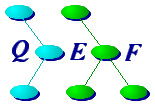





 " to indicate
the user's home directory.
If appearing in an actual shell command, the "
" to indicate
the user's home directory.
If appearing in an actual shell command, the " M, is used.
M, is used.


